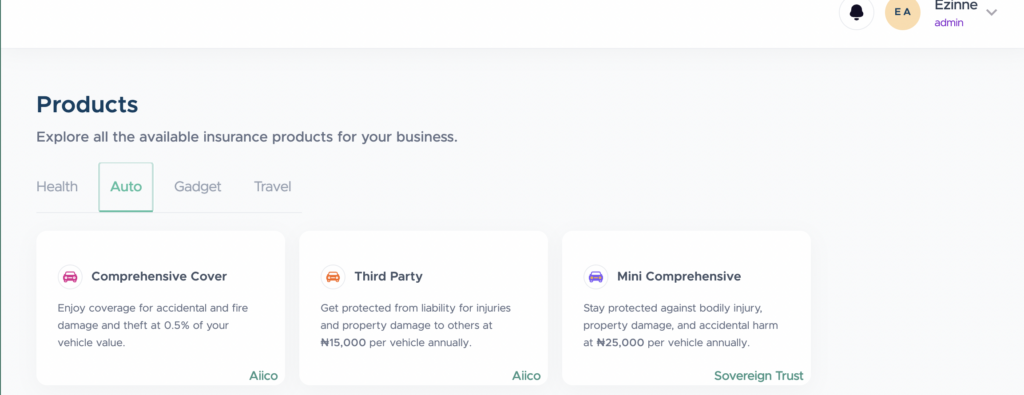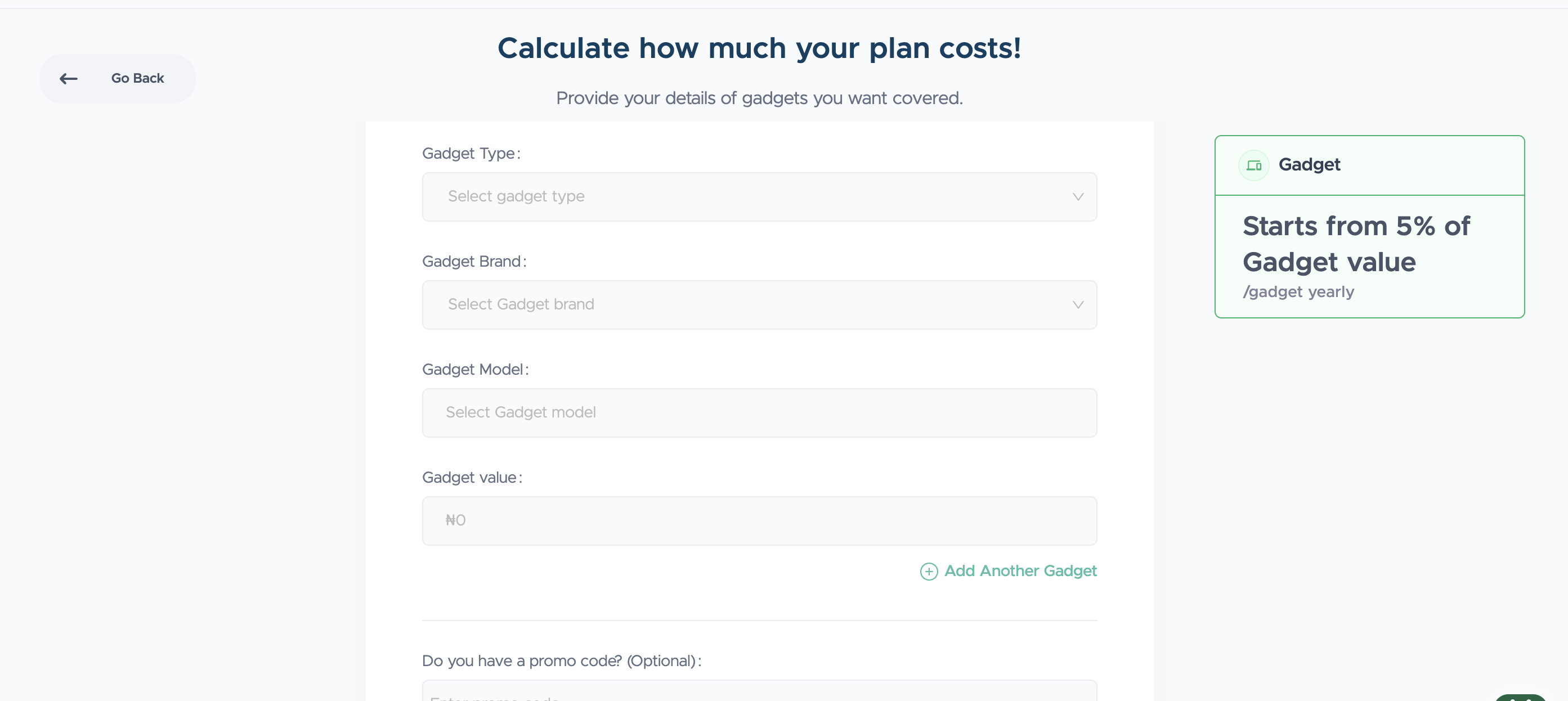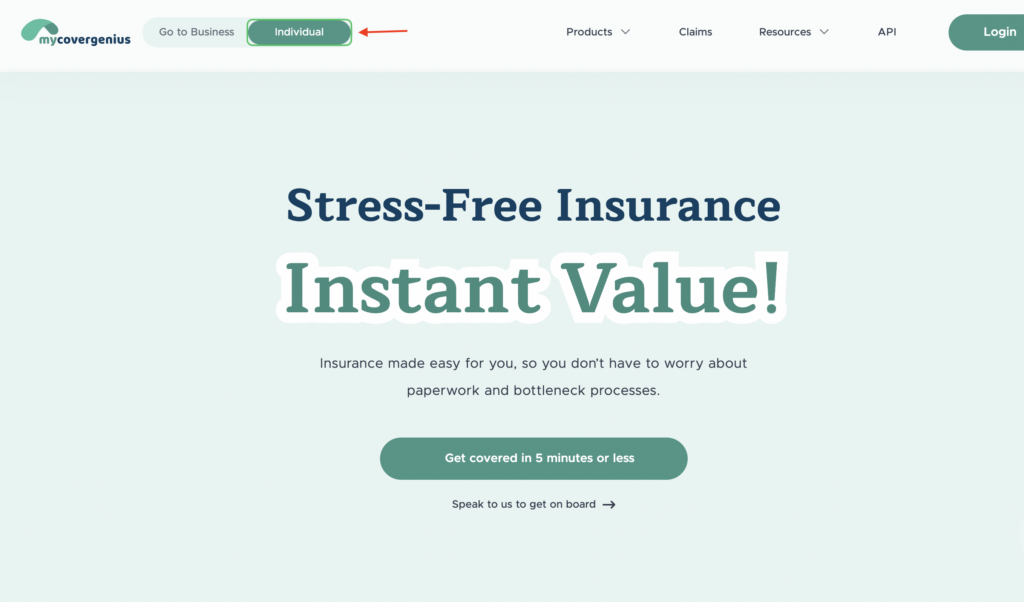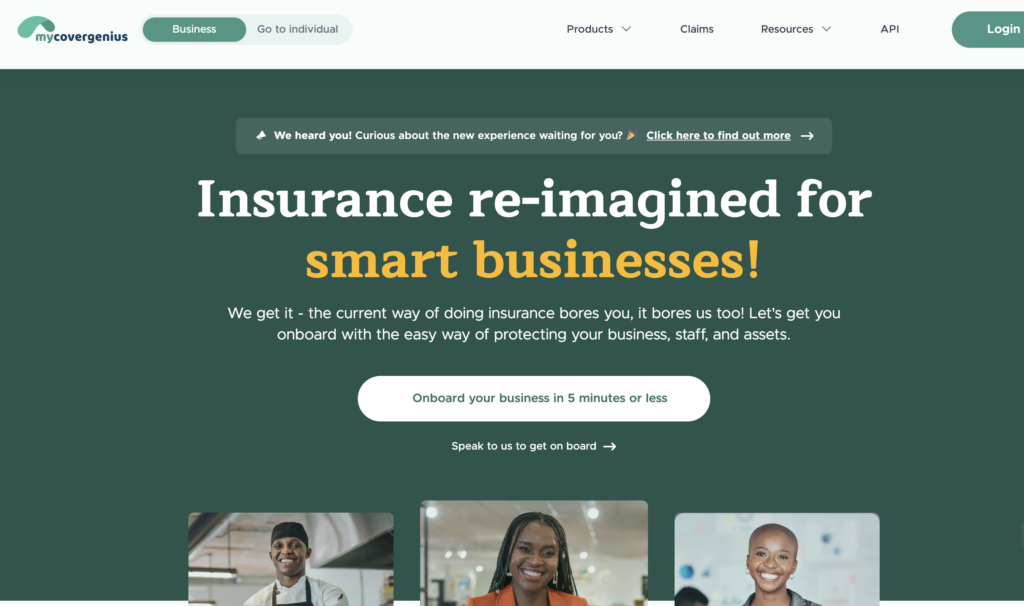Add a policyholder to a plan
To add a staff, vehicle, or gadget to a plan:
- Log in to your dashboard and click on Plans from the Nav bar Menu
- Select the plan by clicking View
- At the top right side of the screen, tap More
- Select Add Staff/vehicle/gadget
- Choose a method of adding to the plan – Manual, batch, or staff list.
- Complete the process by providing the basic information needed to invite to the plan.
- You can choose to activate the policy immediately or afterward.
Note: If there is no available slot, you will make payment for the policy added.