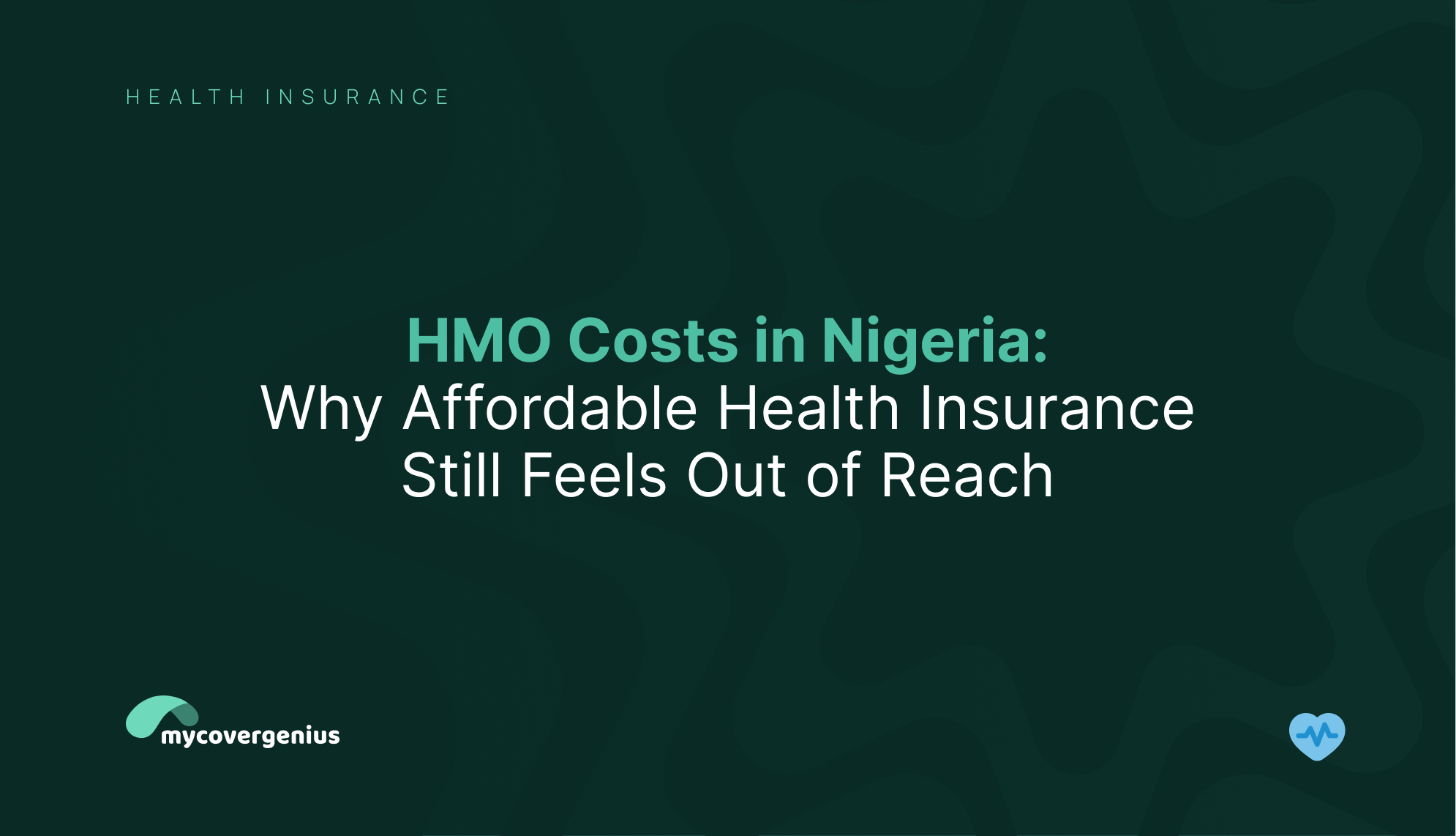Rising HMO costs in Nigeria have become a critical challenge for many families. As economic pressures increase, thousands of Nigerians find themselves priced out of basic medical coverage. The gap between what families can afford and what providers charge has reached crisis levels, forcing parents to make impossible choices between financial security and their children’s healthcare.
Annual health insurance in Nigeria premium plans now range from ₦500,000 to ₦900,000 for comprehensive family coverage, while quarterly payments can reach up to ₦395,000. For families navigating Nigeria’s economic realities, these figures represent more than healthcare costs; they are significant barriers to essential services.
Why HMO Costs in Nigeria Remain High
The true scale of Nigeria’s health insurance affordability problem became starkly visible in a viral TikTok video in April 2025. The creator, Bonike, a stay-at-home mother, shared her frustration on TikTok after her HMO provider eliminated retail plans and dramatically increased prices. Her options were either a ₦395,000 quarterly plan that covered her preferred hospitals or a ₦90,000 plan that offered limited coverage.
Her video resonated with a lot of Nigerians facing the same struggle. This frustration is understandable when you consider that only 19% of adult Nigerians have health insurance coverage, according to a recent NOIPolls survey.
@aprokodoctor, Nigeria’s leading health influencer, wrote: “This is a very important conversation that should take the front seat… healthcare and affordability with the recent economic realities. We all need to forge a way forward.”
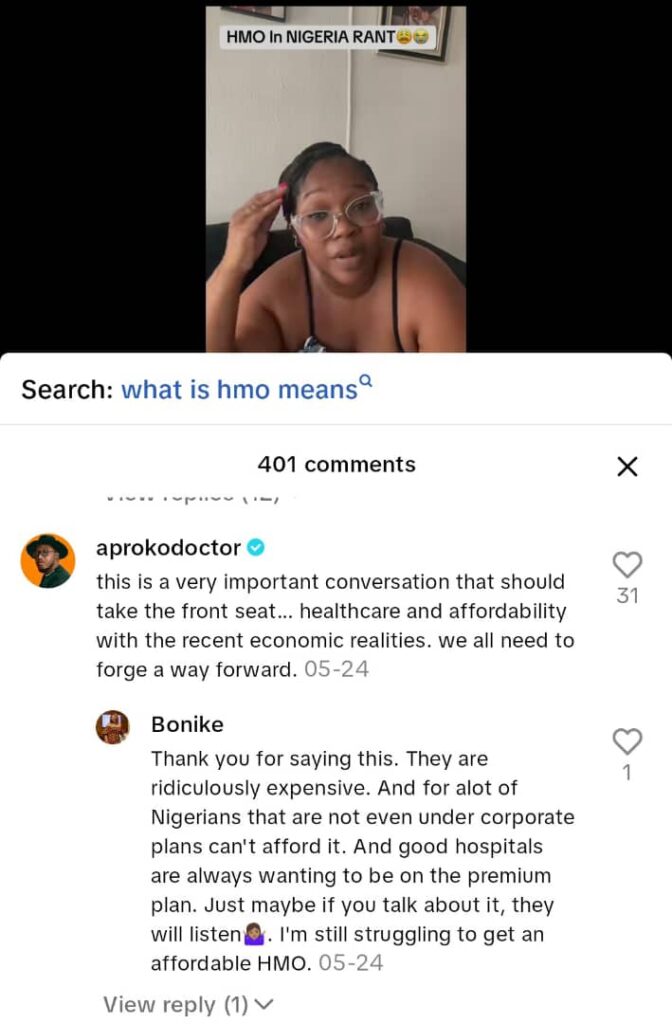
Sisi Yemmie, one of Nigeria’s most popular food and lifestyle creators, added: “I have been trying to get HMO for my family, but I do not like the stress.”
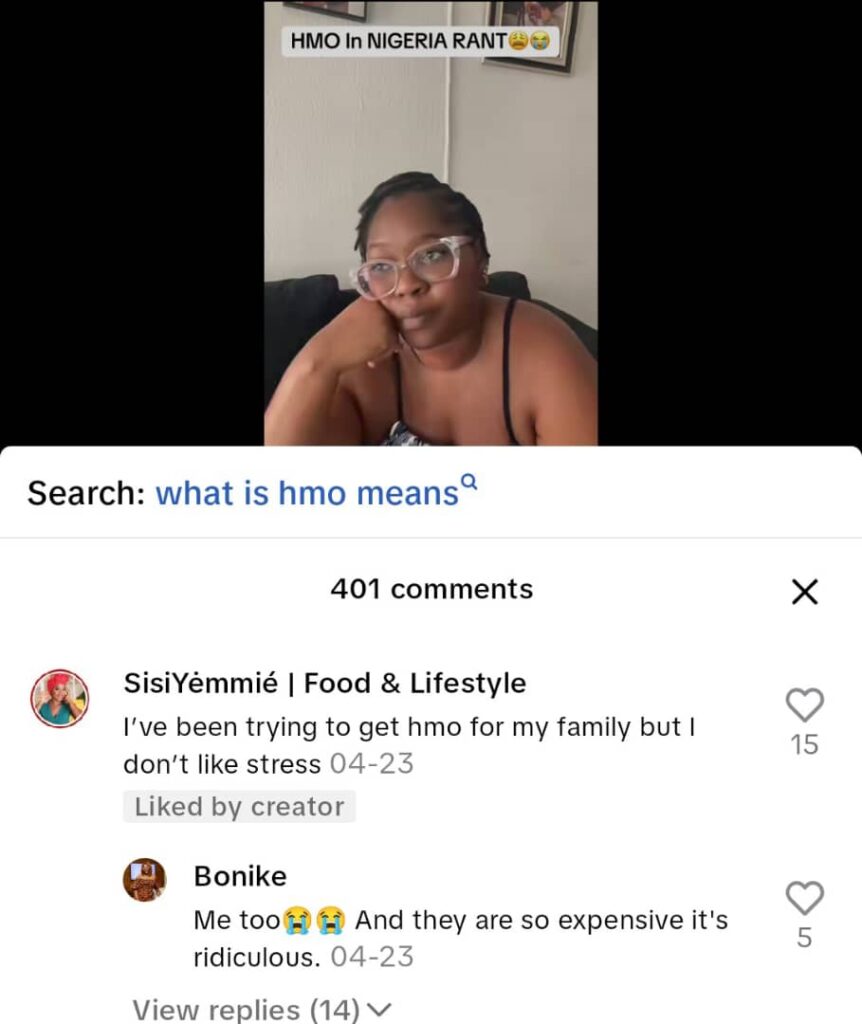
@JS Official NG: “I’m going through the same thing. The percentage increase is over the roof!”
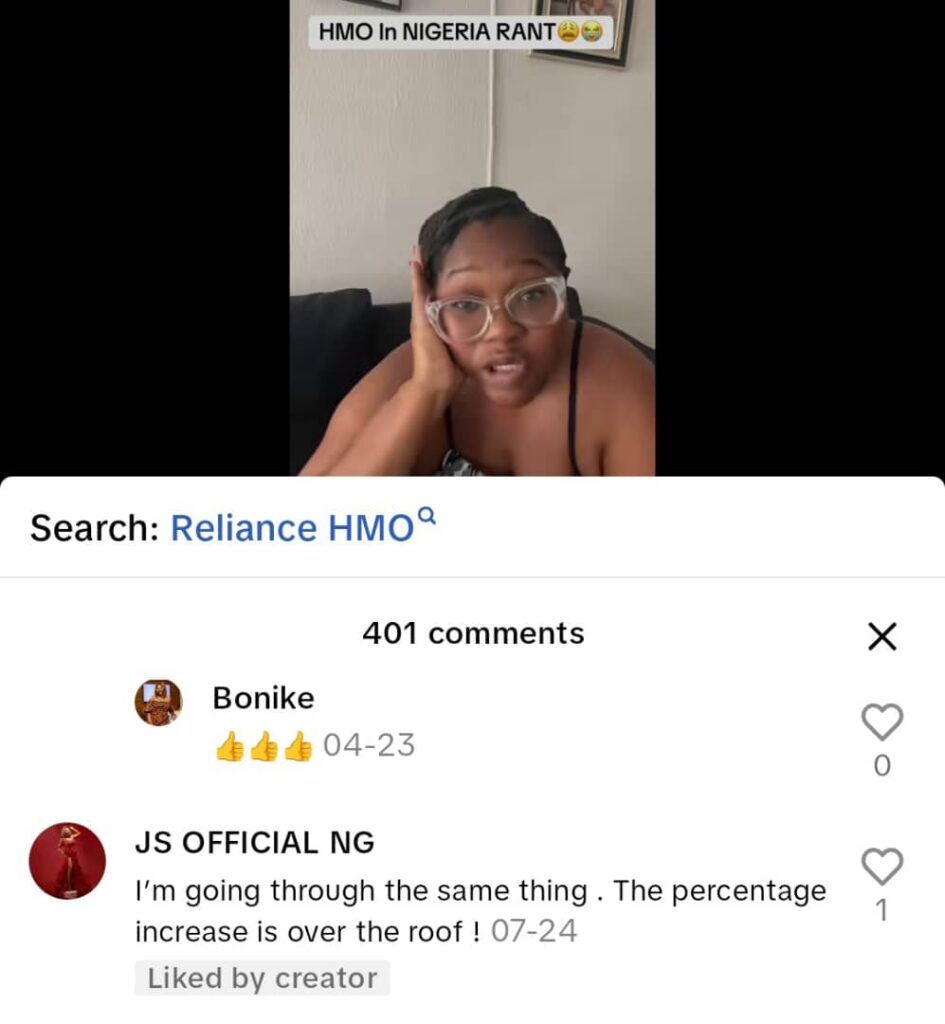
@Aisha Life: “Reliance is so annoying. It’s crazy that I’m paying more with Serenity Lite and I can’t access the hospital I was using previously. It’s such a frustrating situation”
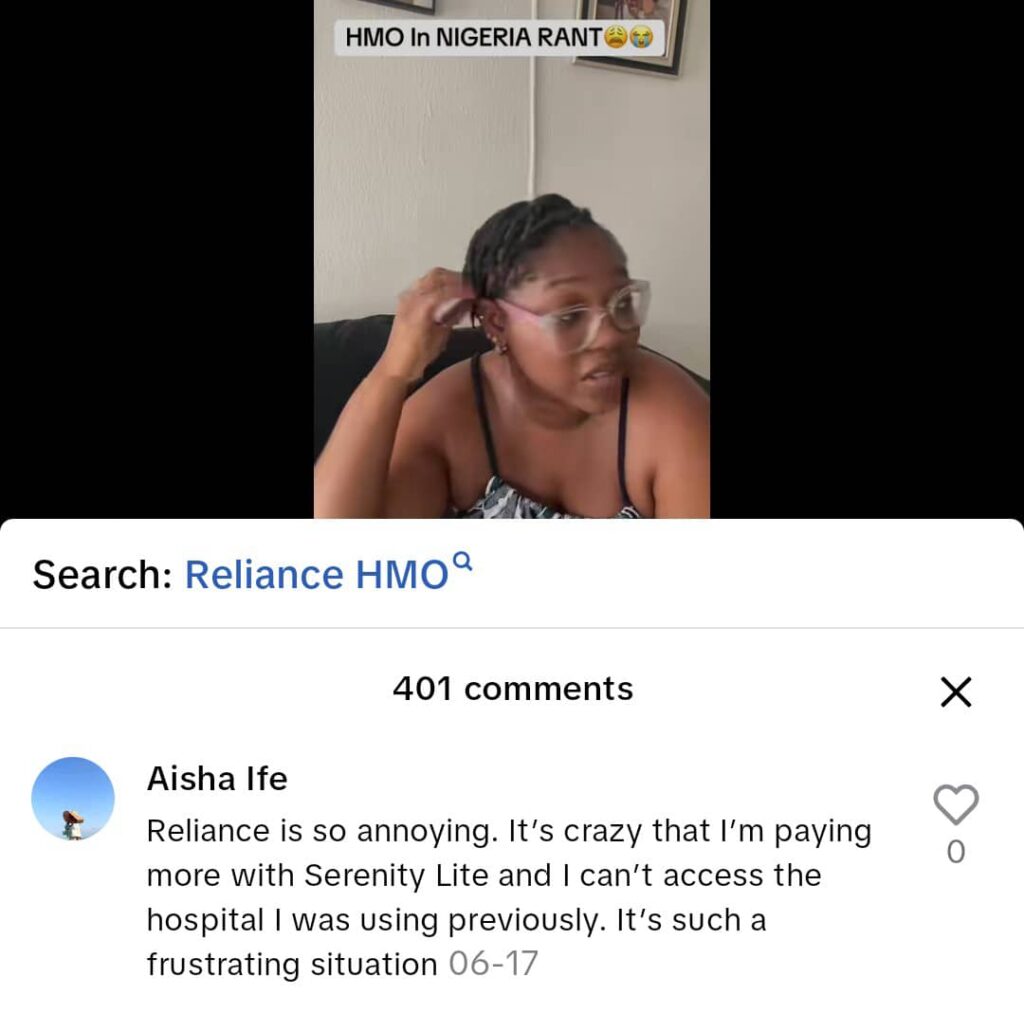
@Amina Smolly: “I’ve been on this issue for over a year now. Finding a good HMO with your desired hospital and also affordable is like war”
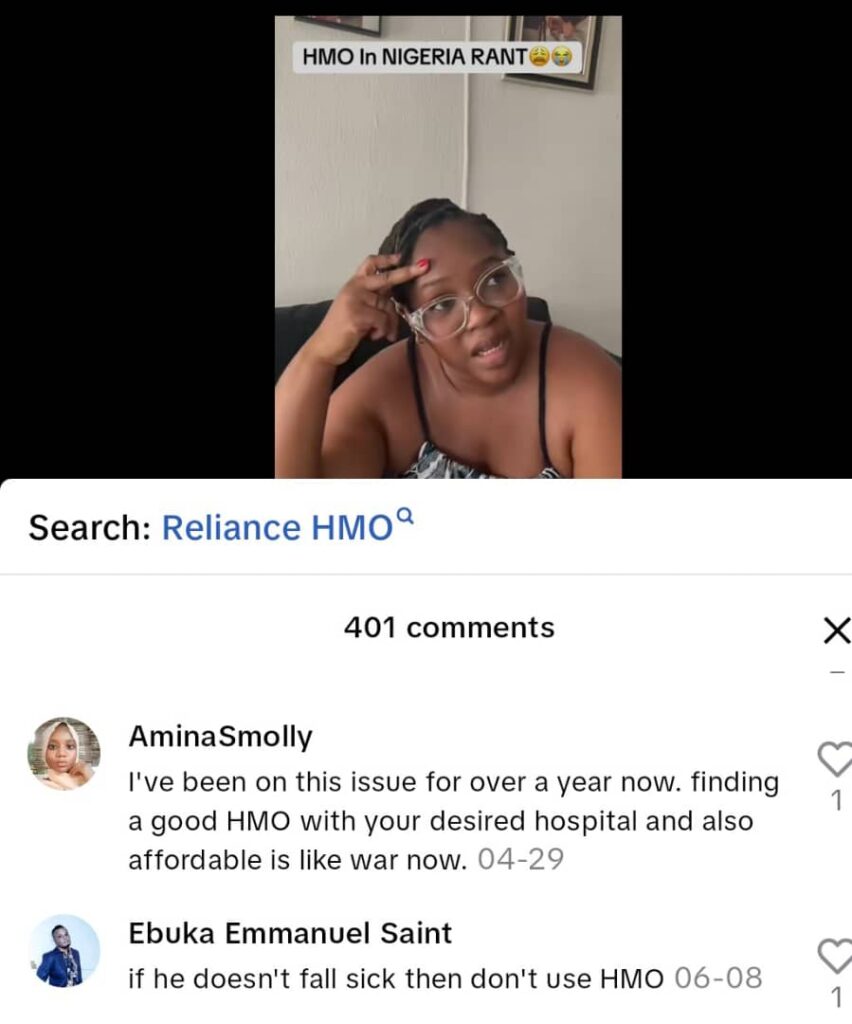
These reactions highlight that rigid payment structures, restricted hospital networks, and long waiting periods make health insurance in Nigeria feel inaccessible for many families.
Common Barriers in HMO Plans in Nigeria
Several key issues contribute to high HMO costs in Nigeria:
- Inflexible Payment Structures: Traditional providers often require annual lump-sum payments exceeding ₦500,000, a model designed for corporate clients that excludes individual families.
- Limited Hospital Networks: Affordable plans frequently exclude preferred hospitals, forcing people to choose between cost savings and quality care.
- Extended Waiting Periods: Some plans impose 14-30-day waiting periods before benefits activate, leaving families vulnerable during critical early coverage weeks.
- Complex Plan Structures: Insurance products designed for corporate purchasing prove difficult for individuals to understand and navigate.
How MyCoverGenius is Making Affordable Healthcare in Nigeria a Reality
Recognizing the common challenges families face with HMO plans in Nigeria, MyCoverGenius provides practical solutions to make affordable healthcare in Nigeria more accessible. Our solutions address issues such as rigid payment structures, limited hospital access, waiting periods, and complex plan options.
Families can choose from a variety of plans tailored to different needs:
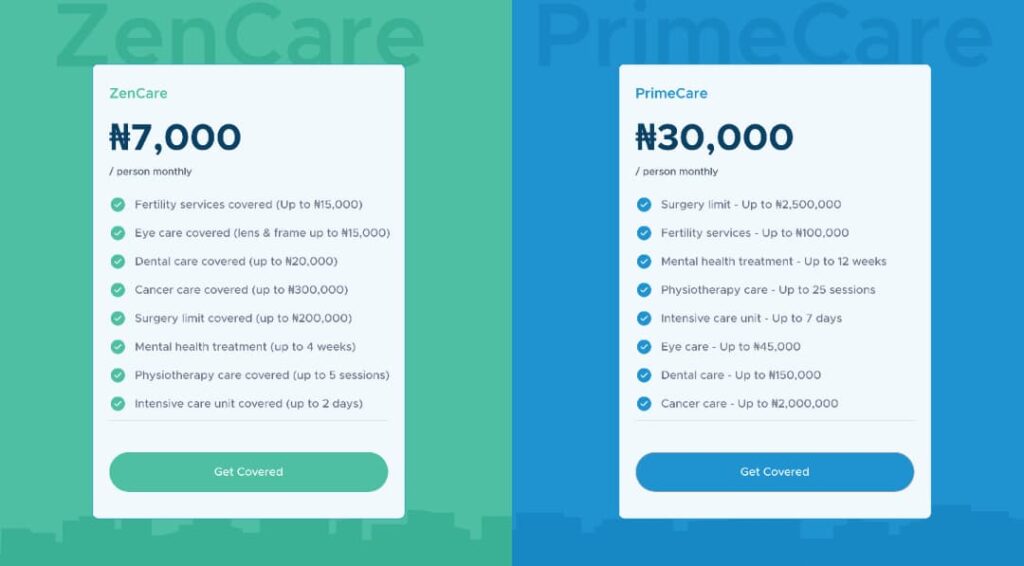
These structured options enable families to choose plans that suit their specific circumstances, offering flexible payment options, immediate benefit activation, and access to preferred hospitals, thereby directly addressing the barriers that make health insurance in Nigeria feel out of reach.
The Future of HMO Costs in Nigeria
The conversation sparked by Bonike’s TikTok post shows that this is not an isolated frustration but a systemic issue affecting families across the country. Features such as flexible payments, immediate coverage, and patient-focused hospital networks prove that accessible insurance is possible without compromising care.
Bonike’s struggle reflects the reality that many Nigerian families face daily. Understanding her frustration, we’ve invited her to our MyCoverGenius office to explore our HMO plans that could work better for her family’s needs and budget.
However, individual solutions alone aren’t enough. Real change will require new rules for clearer pricing, government support for families who can’t afford coverage, and hospitals finding more affordable ways to deliver quality care, so that health insurance becomes something every Nigerian family can actually afford.